As the world finds itself relying on online tools and virtual means to connect, more and more businesses are benefiting from video conferencing services. The problem is, as more teams utilize virtual meetings like this, more and more people are also falling prey to one of the most common technical problems in video conferencing—voice echo.
Voice echo can cause disruption and confusion among the participants in a meeting. Some echoes are faint and almost undetectable. However, in some cases, echoes can get too loud and too distracting for participants to continue on with their meetings.
What causes a voice to echo?
There are several things that can cause echoes when it comes to conference calls. This includes:
- acoustic feedback coming from a participant’s speakerphone
- defective headset
- slow internet connection
- electromagnetic interference
- damaged ethernet cable
That being said, it’s possible to avoid such technical difficulty when it comes to your conference calls. In fact, video conference echoes are quite easy to fix when you know just what to do.
How to fix voice echoing in conference calls
1. Use proper headphones
The best way to prevent or fix voice echoing in conference calls is to use proper headphones. Most of the time, voice echoing is simply caused by the acoustic feedback coming from a speakerphone. Lowering your speaker volume can help lessen the feedback, but using headphones or earphones helps you avoid the direct output from speakers directly onto the mic you are using. Headphones are much more advisable than simply letting your speakerphone do the work.
2. Instill the habit of muting
Keeping yourself on mute when you join a conference call and during the session is a habit that should be practiced by all. Muting reduces the chances of voice echoes, not to mention that it will keep things quiet and organized for all. No background noises, no keys clacking, no animal noises, and more.
Make sure you remind your participants to mute themselves when it’s not their turn to speak in the meeting. At the same time, you should also practice this yourself.
3. Keep electronic devices away from your landline
It will also be wise to keep your electronic devices away from your landline or speakerphones. Electromagnetic interference can be the main cause of your voice echoing problems. This means you can simply avoid voice echoes by keeping your phones or tablets in a safe space far from your speakerphones.
4. Check your cables or wires
It’s also advisable to check cables or wires when voice echoes persist in your video conference. It could be that your headphone wires are damaged and that is why you’re having problems with echoes. It could also be because your ethernet cable is damaged or is not connected properly, resulting in a slower internet connection or no connection at all. Double-check these things and see if your conference still has echoes.
5. Get operator assistance
And of course, another foolproof way to fix video conference echoes is to get conferencing calling operator assistance. Professional operators can help you do technical checks before every session, and during the conference, they can provide customer support to you and your team. You need to make sure that your video conferencing service gives you this kind of edge. A little help like this can go a long way for you and help you make sure that your conference meeting goes uninterrupted.



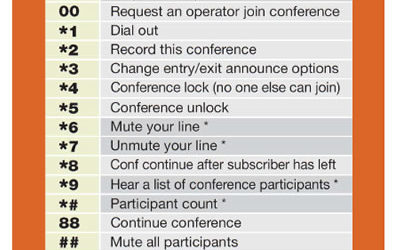

0 Comments